Our brand new EKEY KNX CONNECT module offers simple integration of the ekey MULTI and NET series into the KNX system. For this purpose, the following ekey articles are required in addition to our KNX module:
The EKEY KNX CONNECT builds on the ISE SMART CONNECT KNX PROGRAMMABLE, which easily and reliably connects your ekey system to the KNX bus. The IP interface is used to communicate with the ekey system. With the programmable, we have succeeded for the first time in creating an affordable alternative to cost-intensive device development. It is not only the low price of the device itself that is convincing – further development is also inexpensive: Microsoft .NET is used to implement the application. This allows us to make changes and extensions available quickly and without the support of third parties, and to react promptly to future system enhancements. To do this, you can simply download the new programme file from this page after the release of an update (we inform all owners about this regularly) and import it into your EKEY KNX CONNECT. All you need is a standard Internet browser and network access to your device.

With this motto, the Austrian manufacturer has developed to the top in Europe in the field of fingerprint access solutions since 2002. A quote from the ekey homepage reads “With ekey, people become authorised! Keys, cards and codes can be lost, forgotten or stolen. “The finger is always with you!”. The product portfolio now includes a suitable access option for almost all doors, gates and alarm systems via biometric recognition and/or RFID chip as well as code keypad. Quality “Made in Austria”. Regardless of the solution offered here for connecting ekey to the KNX bus, we are always available to answer your questions about ekey as a premium partner. Please contact us!
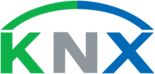
KNX has been a global standard with a strong international community for over 28 years. It offers a reliable and stable technology that is ready for the future. KNX is the international solution for high-quality smart homes that combine many functions: Central control of home technology, keyless door access, time-dependent heating and air-conditioning controls, effective shading solutions, modern video surveillance and security systems. The focus is on comfort and flexibility as well as economy and energy efficiency. The concepts of intelligent building technology can be used in private homes as well as for commercial buildings.
Communication between the EKEY KNX CONNECT and the ekey system takes place via the UDP interface of the LAN RS-485 converter. The converter sends a defined data packet in UDP protocol via the Ethernet network when certain activities take place on the RS-485 bus. A receiver (data sink) can interpret this data packet and set a defined event. The converter supports four protocol types – rare, rare v2, home and multi. The configuration of the protocol type and the network settings are carried out with the ekey net/home converter LAN config software and require the following settings:
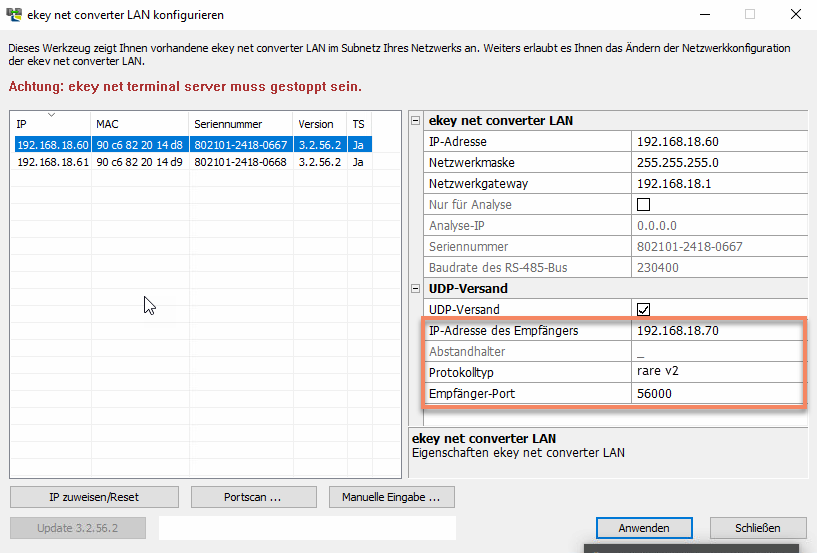
ekey.NET
Version The ekey.net software version from 4.4.4 is supported. For CVLAN NET devices, at least firmware version 3.2.58.18 must be loaded on the devices.
UDP transmission It is mandatory that this checkbox be set.
IP address of the receiver The IP address of the EKEY KNX CONNECT must be entered here. This can be configured via the ETS and should be assigned statically if possible and not via DHCP.
Spacer It is mandatory to use the underscore (“_”) here.
Protocol type The protocol type must be set to “rare v2”.
Receiver port The receiver port can be set as desired. The value set here must be stored identically in the KNX parameters. (Please note that you should assign ports greater than 49151, as these are considered dynamic ports and thus do not influence the local network).
Version
For the CVLAN Home devices (multi), the latest version of the firmware must be loaded on the devices.
UDP transmission
The check mark must be set
IP address of the receiver
The IP address of the EKEY KNX CONNECT must be entered here. This can be configured via the ETS and should be assigned statically if possible and not via DHCP.
Spacer
It is mandatory to use the underscore (“_”) here.
Protocol type
The protocol type must be set to “multi”.
Receiver port
The receiver port can be set as desired. The value set here must be stored identically in the KNX parameters. (Please note that you should assign ports greater than 49151, as these are considered dynamic ports and thus do not influence the local network).
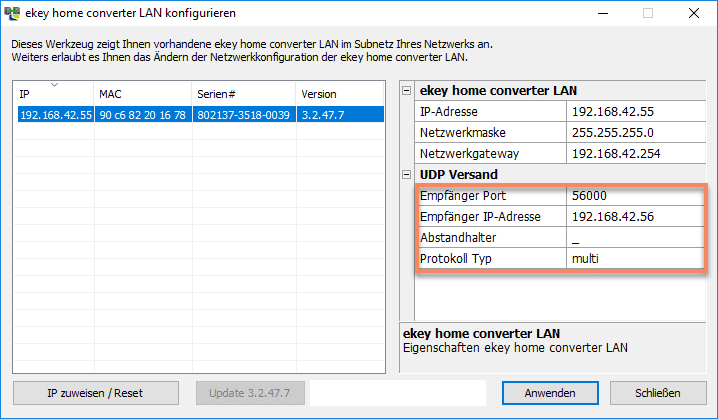
Communication between the EKEY KNX CONNECT and the ekey system takes place via the UDP interface of the LAN RS-485 converter. The converter sends a defined data packet in UDP protocol via the Ethernet network when certain activities take place on the RS-485 bus. A receiver (data sink) can interpret this data packet and set a defined event. The converter supports four protocol types – rare, rare v2, home and multi. The configuration of the protocol type and the network settings are carried out with the ekey net/home converter LAN config software and require the following settings:
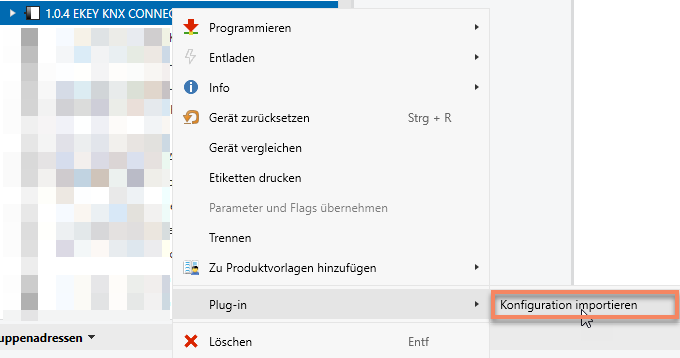
Once the EKEY KNX CONNECT has been installed and properly connected to the power supply, the KNX bus and the local network, the new device can be parameterised and programmed as usual via the ETS (from V4). For this purpose, you will find the ETS product file and the necessary data point list below (for either NET or MULTI). The product file can of course also be obtained from the ETS online catalogue in the latest version. You can find this under the search term “ise smart connect KNX Programmable”. After successfully adding the EKEY KNX CONNECT to your KNX project, you can upload the above-mentioned data point list to the device via the context menu of the product under the item “Plug-In”.
You can then configure the EKEY KNX CONNECT via the parameter settings. At the moment, only the setting of the protocol type (“MULTI” or “NET”) and the UDP port is necessary here. Please note that you should also assign a fixed IP to the device via the Settings/IP item.
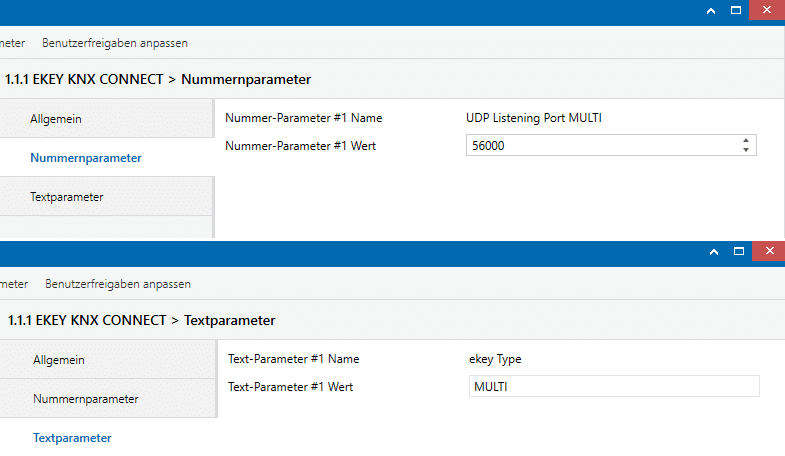
The ETS application offers you a total of 14 communication objects for the NET variant and 13 communication objects for the MULTI variant, which are rewritten for each action triggered by the ekey system and sent via the UDP protocol.
We provide you with the following objects for evaluation with ekey.NET:
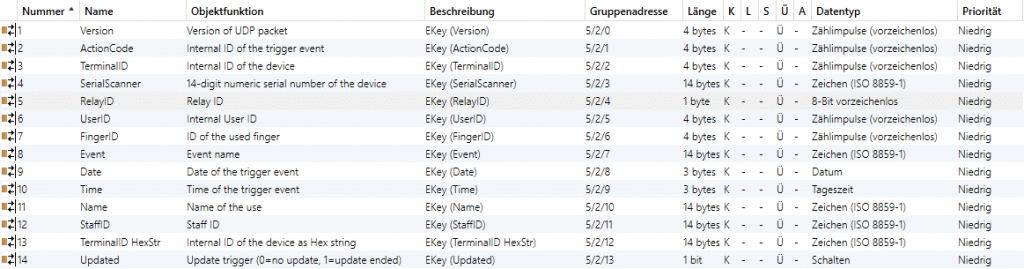
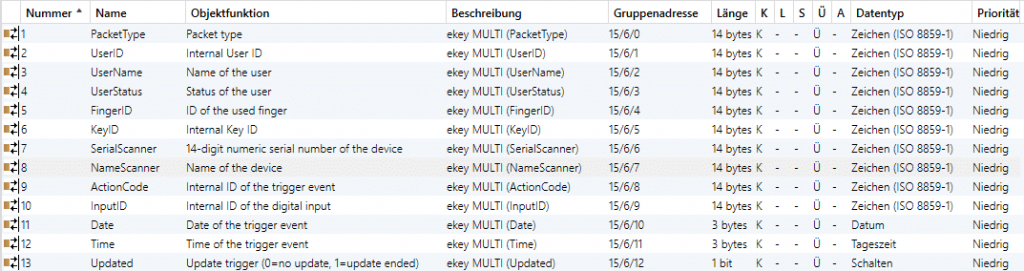
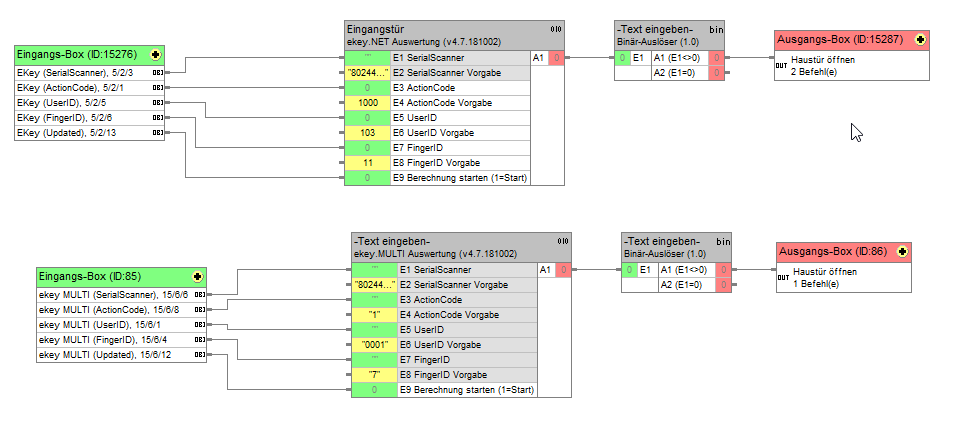
Description of the KO objects (NET)
| Number | Name | Description | Type |
| 1 | Version | Version of the UDP package | 4 bytes unsigned |
| 2 | ActionCode | Event code from the ekey configuration. (For net e.g. 19= rejection: unknown). | 4 bytes unsigned |
| 3 | TerminalID | Internal ID of the device (displayed as internal ID for each device in ekey net admin) | 4 bytes unsigned |
| 4 | SerialScanner | Returns the serial number of the finger scanner. | 14 Bytes Text |
| 5 | RelayID | Returns the relay to be switched. (1=relay 1, 2=relay 2, …) | 8 bit unsigned |
| 6 | UserID | Internal ID of the user (displayed as the internal ID for each user in ekey net admin). | 4 bytes unsigned |
| 7 | FingerID | Identification feature 0 = not defined, 1 = left little finger, 2 = left ring finger, 3 = left middle finger, 4 = left index finger, 5 = left thumb, 6 = right thumb, 7 = right index finger, 8 = right middle finger, 9 = right ring finger, 10 = right little finger,13 = pin code, 16 = RFID | 4 bytes unsigned |
| 8 | Event | Event name as 16-character alphanumeric ANSI string without zero termination*. | 14 Bytes Text |
| 9 | Date | Date of the event | 3 bytes date |
| 10 | Time | Time of the event | 3 bytes Time of day |
| 11 | Name | Name of the user as a null-terminated Unicode string*. | 14 Bytes Text |
| 12 | StaffID | PersonalID as a null-terminated Unicode string*. | 14 Bytes Text |
| 13 | TerminalID HexStr | Internal ID of the unit as hexadecimal value | 14 Bytes Text |
| 14 | Updated | This trigger is set to 0 by default and changes to 1 for 1s after each update. | 1 bit |
| Number | Name | Description | Type |
| 1 | PacketType | Packet type “User data | 14 Bytes Text |
| 2 | UserID | User number (default 0000) | 14 Bytes Text |
| 3 | UserName | User name, xx.. alphanumeric, -.. undefined | 14 Bytes Text |
| 4 | UserStatus | 0.. User deactivated, 1.. User activated , “-“.. undefined | 14 Bytes Text |
| 5 | FingerID | 1… left little finger, 2… left ring finger, 3… left middle finger, 4… left index finger, 5… left thumb, 6… right thumb, 7… right index finger, 8… right middle finger, 9… right ring finger, 0… right little finger, “-“… no finger | 14 Bytes Text |
| 6 | KeyID | 1.. Key 1, 2… Key 2, 3… Key 3, 4.. Key 4, “-“.. undefined | 14 Bytes Text |
| 7 | SerialScanner | Digit 1-6 = article number, Digit 7-8 = production week, Digit 9-10 = production year, Digit 11-14 = consecutive number | 14 Bytes Text |
| 8 | NameScanner | Finger scanner designation | 14 Bytes Text |
| 9 | ActionCode | 1.. Open, 2.. Reject unknown finger, 3.. Reject time slot A, 4.. Rejection time slot B, 5.. Reject inactive, 6.. Rejection “Only ever user”, 7… FS not coupled with SE, 8… digital input1 1) If the activation takes place via a digital input, the data field SERIENNR FS is undefined. | 14 Bytes Text |
| 10 | InputID | 1… digital input 1, 2… digital input 2, 3… digital input 3, 4… digital input 4, “-“… no digital input | 14 Bytes Text |
| 11 | Date | Date of the event | 3 Bytes Datum |
| 12 | Time | Time of the event | 3 Bytes Tageszeit |
| 13 | Updated | This trigger is set to 0 by default and changes to 1 for 1s after each update. | 1 bit |
File size: 9.06 MB
Last change: 12.04.2022
File size: 760.00 B
Last change: 12.04.2022
File size: 81.91 KB
Last change: 12.04.2022
File size: 883.00 B
Last change: 12.04.2022
File size: 464.00 KB
Last change: 12.04.2022
File size: 767.00 B
Last change: 12.04.2022
File size: 916.00 B
Last change: 12.04.2022
netyard AG
Schanzenstr. 40
40549 Düsseldorf
Fon: 0211.415596-0
Fax: 0211.415596-11
E-Mail: post@netyard.de
Du
bist
wir